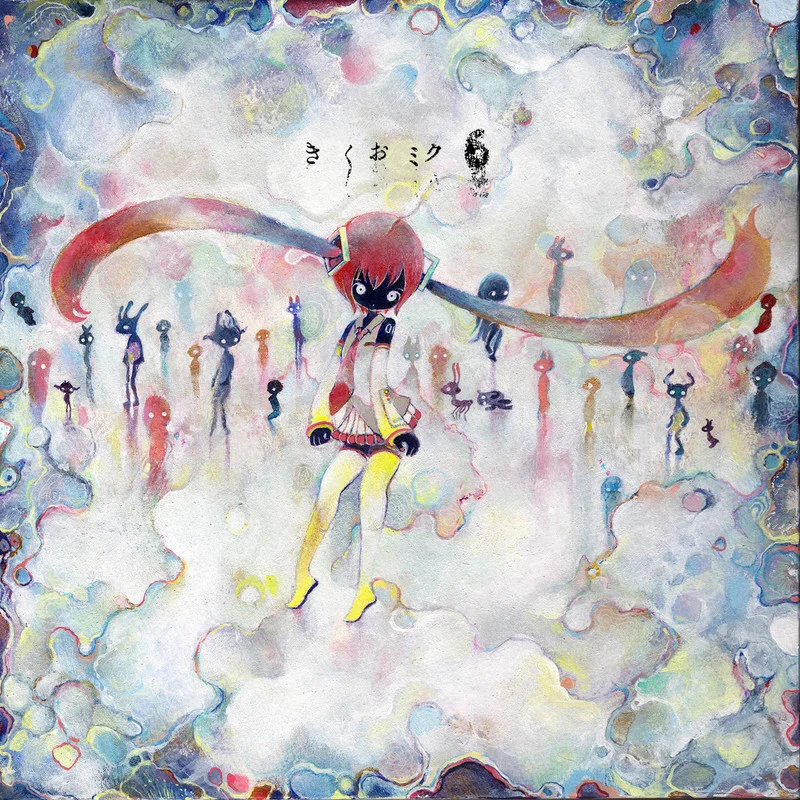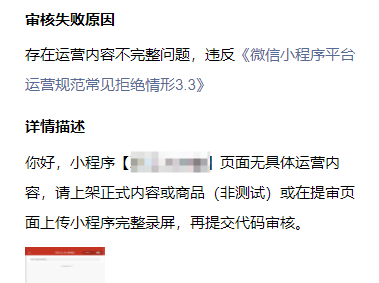微信小程序开发笔记-2 基础语法
写在最前
本文总结微信小程序开发中的基础语法知识
一、文件结构
1. 主要文件类型
- .wxml: 页面结构文件(类似HTML)
- .wxss: 样式文件(类似CSS)
- .js: 逻辑文件
- .json: 配置文件
2. 项目结构
plaintext
1 | ├── pages // 页面文件夹 |
二、WXML语法
1. 数据绑定
html
1 | <view>{{ message }}</view> |
2. 列表渲染
html
1 | <view wx:for="{{array}}" wx:key="unique"> |
3. 条件渲染
html
1 | <view wx:if="{{condition}}">True</view> |
4. 事件绑定
html
1 | <button bindtap="handleClick">点击</button> |
5. 模板使用
html
1 | <!-- 定义模板 --> |
6. 引用
html
1 | <!-- 引入文件 --> |
三、WXSS样式
1. 尺寸单位
css
1 | .container { |
2. 选择器
css
1 | .class-name {} /* 类选择器 */ |
3. 样式导入
css
1 | @import "common.wxss"; |
4. 常用布局
css
1 | /* flex布局 */ |
四、JS逻辑
1. 页面配置
javascript
1 | Page({ |
2. 数据操作
javascript
1 | // 修改数据 |
3. 网络请求
javascript
1 | wx.request({ |
4. 生命周期函数
javascript
1 | Page({ |
五、常用API
1. 界面交互
javascript
1 | // 显示提示框 |
2. 路由跳转
javascript
1 | // 保留当前页面 |
3. 数据存储
javascript
1 | // 存储数据 |
4. 图片操作
javascript
1 | // 选择图片 |
5. 位置服务
javascript
1 | // 获取位置 |
6. 设备信息
javascript
1 | // 获取系统信息 |
六、组件系统
1. 视图容器
html
1 |
|
2. 基础内容
html
1 | <text></text> |
3. 表单组件
html
1 |
|
4. 媒体组件
html
1 |
|
七、自定义组件
1. 组件定义
javascript
1 | // components/custom/custom.js |
2. 组件使用
json
1 | { |
html
1 | <custom title="标题" bind:customEvent="onCustomEvent"/> |
八、事件系统
1. 事件类型
html
1 | <!-- 点击事件 --> |
2. 事件对象
javascript
1 | Page({ |
九、页面通信
1. 页面间通信
javascript
1 | // 页面A: 传递参数 |
2. 组件通信
javascript
1 | // 父组件向子组件传值 |
3. 全局状态管理
javascript
1 | // app.js |
十、小程序登录流程
1. 登录流程
javascript
1 | // 1. 获取code |
2. 用户信息获取
javascript
1 | // 获取用户信息 |
十一、性能优化
1. 启动优化
javascript
1 | // 分包加载 |
2. 渲染优化
html
1 | <!-- 使用懒加载 --> |
3. 内存优化
javascript
1 | // 及时清理不需要的数据 |
十二、常见问题
1. 网络请求
javascript
1 | // 配置请求拦截 |
2. 图片处理
javascript
1 | // 图片压缩 |
3. 页面返回刷新
javascript
1 | // 页面A |
拓展阅读
本博客所有文章除特别声明外,均采用 CC BY-NC-SA 4.0 许可协议。转载请注明来源 Yumi's Blog!